1) Using Setupbuilder I wrote a James Installer project by first creating a new project so :
 2) After the usual software driven questionnaire (pick installation directory, pick name etc.) the most common error most people make when writing installers with setupbuilder is this one:
2) After the usual software driven questionnaire (pick installation directory, pick name etc.) the most common error most people make when writing installers with setupbuilder is this one: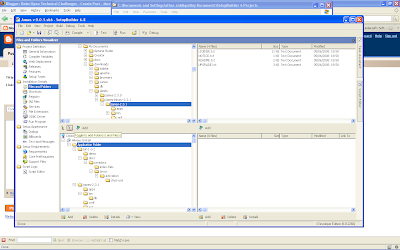
the installer writer usually forgets to pick the directories AND the files icon in the bar. If you will recall from the previous post that to install JAMES you need the Java Activation Framework files and the Javamail API files.
3) the next big step was to check for the existence of the JRE in the registry of windows :
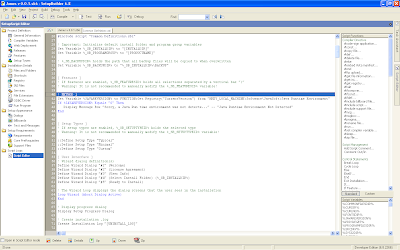
4) Some of the configuration for JAMES can be seen here :
 5) You may download the installer executable here[1]
5) You may download the installer executable here[1]6) Running the installer should look like so:

7) It will ask you to approve the Apache License here :
 8) pick destination folder
8) pick destination folder
9) installing
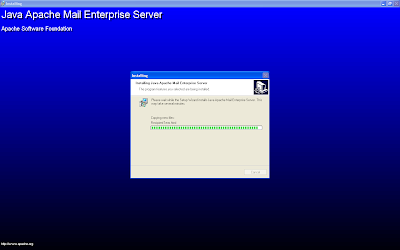 10) double check :
10) double check : 11) that is it! that is how installers should be?
11) that is it! that is how installers should be?What remains is to start the JAMEs server automatically, to give the option of installing it as a service and to check for any previous installs or editions.
P.S. To install JAMES as a windows service:
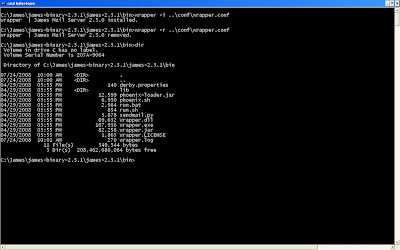 C:\Tools\james-2.2.0\bin>wrapper -i ..\conf\wrapper.conf
C:\Tools\james-2.2.0\bin>wrapper -i ..\conf\wrapper.confyou should see:
wrapper | James Mail Server 2.1 installed.
To remove James as a windows service:
C:\Tools\james-2.2.0\bin>wrapper -r ..\conf\wrapper.conf
you should see:
wrapper | James Mail Server 2.1 removed.
Note: To get more information about the wrapper command, type: C:\Tools\james-2.2.0\bin>wrapper









2 comments:
I like the (James) installer very much. Well done! BTW, I am also using SB.
Carl
I like the SB& script. That you for that.
Mauricio
Post a Comment