1) Download the Java Activation Framework (deprecated for javamail and jaf are already part of james-2.3.1 distribution)
2) Download the JavaMail API (deprecated for javamail and jaf are already part of james-2.3.1 distribution)
3) Download JAMES [page][zip]
4) unzip the downloads from steps 1-3 and organize them in a directory so :

4) Download and install a java vm (1.4+) [page]
6) check for installation of JVM in step 4 by typing java -version on command line:
 7) (optional) check that JAVA_HOME is set:
7) (optional) check that JAVA_HOME is set:
double check so :
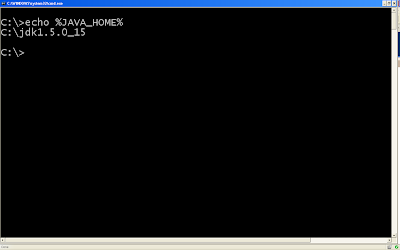 8) setup the username and pwd for logging into JAMES (to be safe)
8) setup the username and pwd for logging into JAMES (to be safe)8.a) go to config.xml (in our case located in C:\James\james-2.3.1\apps\james\SAR-INF\config.xml)
8.b) Go to line 798 (approx) :
9) Now type run.bat from the james-2.3.1\bin directory :
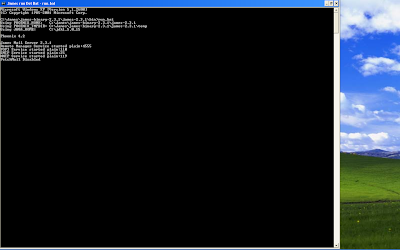
10) That should start JAMES. phew! Compared to the next->next-> installation that most of humanity is used to ... that was difficult, wasn't it?
References:"Quick start" ; this tutorial









No comments:
Post a Comment